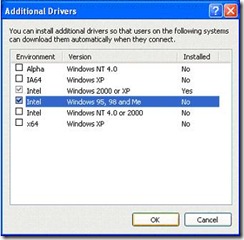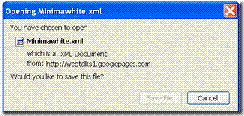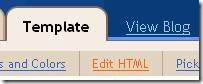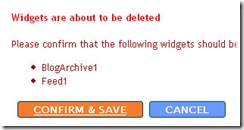Buying and using a laptop
can be a liberating experience. You will have the ability to take your work wherever you go, take your computer
to class, a coffee shop, on a trip - anywhere. You may end up spending a bit more for a laptop than you would for a desktop - after all, the individual components need to be smaller to fit in a laptop chassis - but the convenience is worth the extra cost.
1. Decide what screen size you need. If you are used to a larger-sized desktop monitor, you'll want to choose a laptop that has a larger screen. A 15" screen is usually standard, but there are 17" screens available, which may be worth the extra investment. Dell even offers 19" and 20" screens on certain models. If you need or want a large screen, you may want to consider this, especially if you are choosing a laptop as a desktop replacement. Also, consider if you want a wide screen monitor or a standard monitor. A wide screen monitor is good if you would like to watch movies on your laptop, or if you frequently need to have two applications open side by side.
2.  Decide what kind of networking features you want. One of the most popular current features of laptops is wireless Internet access. With wireless access, you can get on the Internet wherever there is a "hotspot" - an area that the public is allowed to use an Internet signal, whether it's for a fee or free. You can also set up a home network and access the Internet anywhere in your house. Most laptops have slots for network cards, but if you want built-in network access, then make sure your laptop has a built-in network card. It's a nice feature if wireless Internet access appeals to you.
Decide what kind of networking features you want. One of the most popular current features of laptops is wireless Internet access. With wireless access, you can get on the Internet wherever there is a "hotspot" - an area that the public is allowed to use an Internet signal, whether it's for a fee or free. You can also set up a home network and access the Internet anywhere in your house. Most laptops have slots for network cards, but if you want built-in network access, then make sure your laptop has a built-in network card. It's a nice feature if wireless Internet access appeals to you.
3. Determine your battery needs. You'll want to look for a laptop with a battery that lasts a long time if you will be taking your laptop on the road (or on the patio with no electrical outlet). Starting up your laptop is a big drain on a battery, and you may not get much time - perhaps only an hour or two - on a standard battery. So if you will be using your laptop away from a power source a lot, make sure that your laptop features a long battery life.
4. Look into the warranty and service plan. Computer companies and resellers have varying warranties and service plans for laptops. Some companies have you send your laptop back if anything goes wrong, some want you to take it to a service depot (which may be inconveniently located up to 50 miles away), and others will come to your home or business and repair it on the spot. Also, make sure that you can afford to wait the length of time promised for service; Dell has a great next business day plan, whereas some others take weeks to get issues resolved. If your business, school or other activities can't wait an indeterminate amount of time for resolution, make sure to get a next-day (or two day) service plan. Be sure to also check what both the warranty and the service plan cover; some cover very little, while others cover hardware and sometimes software as well. Certain warranties and service plans are voided if you spill on or drop your laptop (even accidentally), while others fully cover anything that could go wrong for any reason. Some companies offer secondary service plans if you have a drop or spill. Count on one of the two happening at some point, so consider this secondary policy if it is offered. Also check your homeowner's or renter's insurance; it may cover accidental spills and drops, so you may not need to purchase an extra service plan for that.
You may already have a favorite brand of desktop computer - it's likely that if you like a particular desktop, the same brand will produce a laptop you like. Just like a desktop, those little upgrades that seem expensive when you are buying a laptop
are worth it. Whether you are looking for a laptop as your main computer or as a secondary computer for work or school, you'll love the ease and portability of a laptop. Have fun with your new computer!